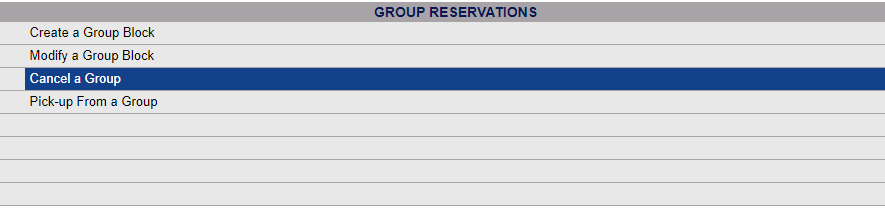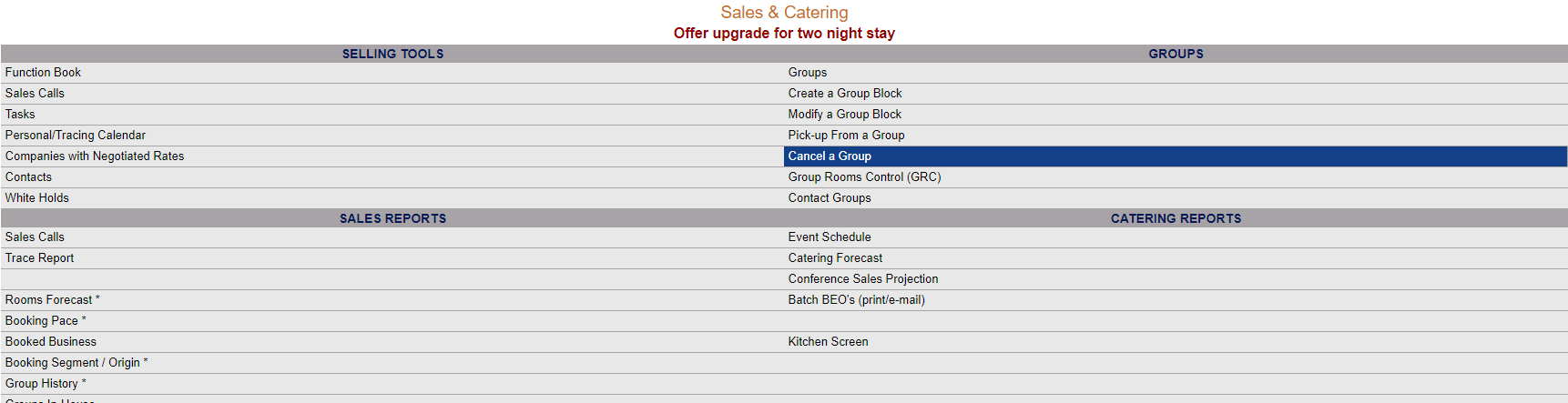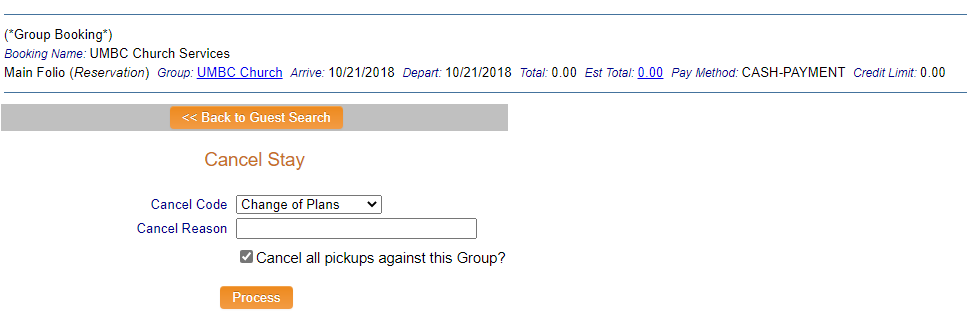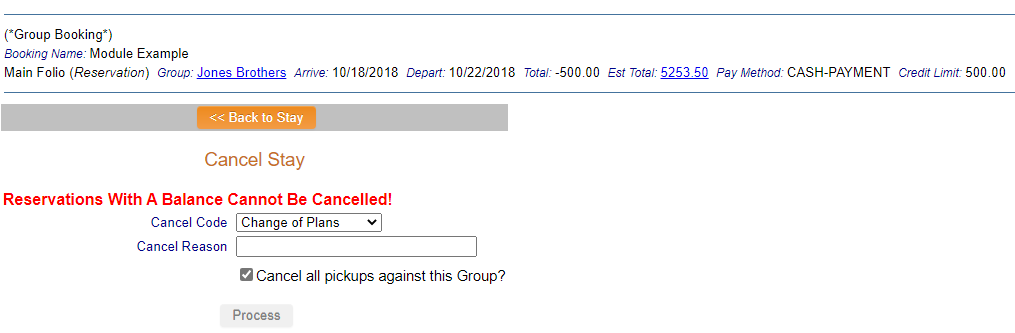Cancel a Group
The Cancel a Group reservation command allows you to search for and cancel an existing Group Block booking.
Once the stay has been canceled Skyware Systems confirms the cancellation. The cancellation confirmation number is the same as the reservation confirmation number, but the stay's status will change to CANC.
To begin canceling a Group Block, you will first have to choose the Group Block you wish to cancel. This may be done from the Select Group to Cancel screen. This screen is reached using the Cancel a Group Block command.
 To access the Group Search screen:
To access the Group Search screen:
To Cancel a Group Reservation, select Cancel a Group from the Reservations Menu.
The Reservations Menu may be reached either directly from the Quick Menu, or by using the Full Menu and selecting Reservations => from the Other section.
Click the Cancel a Group command in the Group Reservation section of the Menu.
Alternately, IF your Property is using Skyware Systems Sales and Catering system, you can also use the Sales and Catering menu, by clicking on the Cancel a Group command in the Groups section of the Menu.
The Select Group to Cancel screen appears.
The Select Group to Cancel screen allows you to select a Group from those existing in your system to display.
Use the <<Press to Search>> command to search for matching records.
There are several search criteria you can use to narrow your search, including the Confirmation number, Company name or the Booking Name used when the Group Block reservation was generated, or you can simply click on the <<Press to Search>> command which will list all the Groups in your system. You can then select the one you want from the list generated.
Note: By default, this search looks for Group reservations only. Your may select from the Group (RESV) and/or Wait List options.
When the matching records are displayed, click the reservation from the search results list.
This will open the Cancel Stay screen for that Group reservation.
Alternately, you can cancel a reservation directly while viewing the Group Main Folio, by clicking the Cancel this Reservation icon from the toolbar. This will also open the Cancel Stay screen for that Group reservation.
Cancel Code: This is a drop-down menu of the available configured options your Property has for canceling. Select the appropriate option.
Cancel Reason: Enter a Cancel Reason for the cancellation, if one is given.
Cancel all pickups against this Group?: This box may be checked or unchecked. If appropriate, be sure that the Cancel all pickups against this Group checkbox is selected.
Click the orange button Process to complete the cancellation.
Note: You CANNOT cancel a Group (or any reservation) booking that has a balance (such as a paid deposit) associated with it.
If you try to cancel a Group booking with a balance, the Cancel Stay screen will state that "Reservations with a Balance cannot be Canceled!" and the orange button Process will be grayed out and unavailable. You will need to zero any balances associated with the Group booking before you can then proceed to cancel it.
Date Updated November 10, 2020